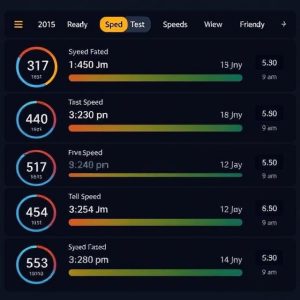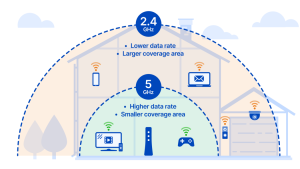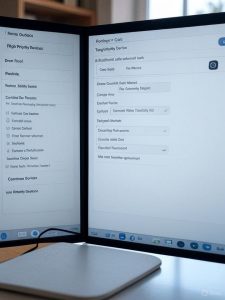How to Improve Home WiFi Speed: 15 Expert-Tested Methods That Actually Work
How to improve home wifi speed is one of the most searched questions by homeowners struggling with slow internet connections. With remote work, streaming, and smart home devices becoming essential parts of our daily lives, a fast and reliable WiFi connection isn’t just convenient—it’s necessary. Whether you’re dealing with buffering videos, dropped video calls, or sluggish downloads, this comprehensive guide will walk you through proven methods to boost your home WiFi speed significantly.
Understanding Your Current WiFi Speed
Before diving into improvements, you need to establish a baseline. Your WiFi speed depends on several factors, including your internet plan, router capabilities, and environmental interference.
Test Your Internet Speed Properly
The most accurate way to measure your WiFi performance is through multiple speed tests:
- Use reputable speed test tools like Speedtest.net or Fast.com
- Test at different times throughout the day
- Test on multiple devices to identify device-specific issues
- Test both WiFi and ethernet connections to compare speeds
According to the Federal Communications Commission (FCC), the average household needs at least 25 Mbps for streaming 4K content and handling multiple connected devices simultaneously.
Quick Fixes That Deliver Immediate Results
1. Restart Your Router and Modem
This simple step resolves many connectivity issues:
- Unplug both devices for 30 seconds
- Plug in the modem first, wait 2 minutes
- Connect the router, wait another 2 minutes
- Test your speed again

2. Optimize Router Placement
Router positioning dramatically affects WiFi performance:
- Place it centrally in your home
- Elevate the router 3-6 feet off the ground
- Avoid obstacles like walls, metal objects, and appliances
- Keep it away from interference sources like microwaves and baby monitors
3. Update Router Firmware
Outdated firmware can significantly slow your connection:
- Check manufacturer’s website for updates
- Enable automatic updates if available
- Most modern routers update automatically, but older models require manual updates
Advanced WiFi Speed Optimization Techniques
4. Choose the Right WiFi Channel
WiFi congestion from neighboring networks can severely impact your speed:
For 2.4 GHz networks:
- Use channels 1, 6, or 11 – these don’t overlap
- Avoid auto-channel selection which often picks crowded channels
For 5 GHz networks:
- More channels available with less congestion
- Use WiFi analyzer apps to find the least crowded channels
5. Switch to 5 GHz Band
Most modern routers broadcast on both 2.4 GHz and 5 GHz frequencies:
- 5 GHz offers faster speeds but shorter range
- 2.4 GHz provides longer range but slower speeds
- Use 5 GHz for close devices requiring high bandwidth
- Reserve 2.4 GHz for smart home devices and distant connections
6. Upgrade Your WiFi Standard
WiFi standards directly impact maximum speeds:
- WiFi 6 (802.11ax): Up to 9.6 Gbps
- WiFi 5 (802.11ac): Up to 3.5 Gbps
- WiFi 4 (802.11n): Up to 600 Mbps
If your router is over 3-4 years old, upgrading to WiFi 6 can dramatically improve performance, especially with multiple connected devices.
Extending WiFi Coverage and Eliminating Dead Zones
7. Use WiFi Extenders or Mesh Systems
For larger homes or persistent dead zones:
WiFi Extenders:
- Cost-effective solution for small coverage gaps
- Easy to install but can reduce overall speed
- Best for single problem areas
Mesh WiFi Systems:
- Seamless coverage throughout entire home
- Multiple access points work together
- Higher initial cost but superior performance
Popular mesh systems include Eero, Netgear Orbi, and Google Nest WiFi.
8. Optimize Antenna Configuration
If your router has external antennas:
- Position one vertically and one horizontally
- Angle antennas toward areas needing stronger signal
- Replace stock antennas with high-gain alternatives if possible
Device and Usage Optimization
9. Manage Connected Devices
Too many connected devices can overwhelm your network:
- Disconnect unused devices regularly
- Prioritize important devices using Quality of Service (QoS) settings
- Update device network drivers for optimal performance
- Use ethernet for stationary devices when possible
10. Control Bandwidth-Heavy Applications
Streaming and downloads can monopolize your connection:
- Schedule large downloads during off-peak hours
- Adjust streaming quality to match your internet speed
- Use QoS settings to prioritize critical applications
- Consider upgrading your internet plan if consistently maxing out bandwidth
Network Security and Performance
11. Secure Your Network Properly
Unsecured networks invite unwanted users who steal bandwidth:
- Use WPA3 encryption (or WPA2 if WPA3 unavailable)
- Create strong passwords with mixed characters
- Regularly change passwords every 6-12 months
- Enable guest networks to isolate visitor traffic
12. Monitor Network Usage
Understanding your usage patterns helps identify issues:
- Use router admin panels to view connected devices
- Install network monitoring apps like Fing or WiFi Analyzer
- Check for unauthorized access regularly
- Identify bandwidth-heavy devices and manage accordingly
Hardware Upgrades That Make a Difference
13. Upgrade Your Internet Plan
Sometimes the bottleneck is your internet service:
- Compare current usage with plan limits
- Consider symmetrical plans for better upload speeds
- Look into fiber options if available in your area
- Negotiate with providers for better rates on faster plans
14. Invest in a Quality Router
Router quality significantly impacts performance:
- Look for WiFi 6 compatibility for future-proofing
- Choose routers with adequate processing power for your device count
- Consider gaming routers for demanding applications
- Ensure adequate RAM and storage for optimal firmware performance
15. Use Powerline Adapters for Difficult Areas
Powerline networking uses existing electrical wiring:
- Ideal for areas where WiFi struggles to reach
- More reliable than WiFi extenders in some situations
- Easy installation with minimal setup required
- Speed depends on electrical wiring quality
Troubleshooting Common WiFi Speed Issues
Interference Sources to Avoid
Common household items that interfere with WiFi signals:
- Microwave ovens (2.4 GHz interference)
- Baby monitors and cordless phones
- Bluetooth devices
- Metal objects and mirrors
- Thick walls and floors
When to Contact Your ISP
Contact your internet service provider if:
- Speed tests consistently show speeds well below your plan
- Multiple troubleshooting attempts haven’t helped
- Service outages occur frequently
- Technical support is needed for advanced configuration
Measuring Your Success
After implementing these improvements:
- Run speed tests from the same locations as your baseline
- Test at the same times of day for accurate comparisons
- Monitor performance over several days
- Document improvements to identify most effective changes
Conclusion: How to Improve Home WiFi Speed
Improving your home WiFi speed doesn’t always require expensive upgrades. Start with simple fixes like router placement and restart procedures, then progress to more advanced solutions like mesh systems or router upgrades based on your specific needs and budget.
The key is systematic testing and implementation. Begin with the quickest solutions and gradually work toward more involved improvements. With the right combination of optimization techniques, most homeowners can achieve significant WiFi speed improvements without breaking the bank.
Remember, the best solution depends on your home’s layout, device requirements, and internet usage patterns. Don’t hesitate to consult with networking professionals if you continue experiencing persistent issues after trying these methods.
For more telecommunications tips and guides, explore our blog for personalized assistance with your home networking needs.
Sources and Additional Reading: